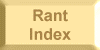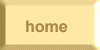Running
XP on Windows 7 (& 8.1 & 10) with
VirtualBox Running
XP on Windows 7 (& 8.1 & 10) with
VirtualBox
 If
you loved your XP and didn’t
understand why you have to give it up, this
is not for you. ... It won’t even run any
games, probably, except solitaire. (But then I got flight
simulator running and, in a final towering triumph, my beloved
Midtown Madness.)
...
But no, I
wanted it so I could update
a 1993 Casio
CZ101
(synthesizer) librarian I wrote and
thoughtlessly neglected over the years. ... The following is a
compressed
summary of the virtual
box situation: if, for instance, you
don’t know what VirtualBox
is, you won’t find out here; google
it
— goto google.com and
search;
most people use a search field built-in to their browser if it hasn’t,
like Firefox, been hijacked to some broken dreck like Yahoo search. ...
Well I suppose I should admit VirtualBox is free;
and that it
works noticeably better than it used to..... If
you loved your XP and didn’t
understand why you have to give it up, this
is not for you. ... It won’t even run any
games, probably, except solitaire. (But then I got flight
simulator running and, in a final towering triumph, my beloved
Midtown Madness.)
...
But no, I
wanted it so I could update
a 1993 Casio
CZ101
(synthesizer) librarian I wrote and
thoughtlessly neglected over the years. ... The following is a
compressed
summary of the virtual
box situation: if, for instance, you
don’t know what VirtualBox
is, you won’t find out here; google
it
— goto google.com and
search;
most people use a search field built-in to their browser if it hasn’t,
like Firefox, been hijacked to some broken dreck like Yahoo search. ...
Well I suppose I should admit VirtualBox is free;
and that it
works noticeably better than it used to.....
1. Get a more-or-less
legal copy of the Windows XP operating system
This
is the last
Windows
that might run 16-bit
executables — there are
64-bit XPs, and strictly speaking there’re plenty of 32-bit Vistas,
but I guess I meant working
Windows. And Win 7 was also available in 32-bit versions which probably
run 16-bit executables. But XP’s the outstanding 32-bit remnant.
...
The point being, that when the great and incompetent Microsoft went to
64-bits, they broke
16-bits
— apparently the CPU
can
do it, but not Microsoft. Or maybe they just didn’t feel like
it.
... There are various dodgy amusements — I googled for “vbox
xp appliance”
and found a few — but I
of course spent good money at Amazon ($30)
and
Ebay ($8) for my
XPs and both
appear to be ligit (!?) or at least not wildly felonious, although
everything
looks scammy and I still
have
my doubts and I’ll never really know....
The Beloved
Windows’ DRM
 I’m
not up on stealing Windows operating systems — I never even
upgraded
except with Windows 98
which’d work with anything,
but after that I just bought a new machine when the Microsoft planned
obsolescence/extortion
got
too fierce — so I wasn’t all au
courant about the enormous long gobbledygook
“key” code which is really what one pays a legitimate vendor
for,
although the installation disc is probably necessary too. I “ISO”ed
mine;
VirtualBox can deal with the ISO file directly and it makes life
easier. I’m
not up on stealing Windows operating systems — I never even
upgraded
except with Windows 98
which’d work with anything,
but after that I just bought a new machine when the Microsoft planned
obsolescence/extortion
got
too fierce — so I wasn’t all au
courant about the enormous long gobbledygook
“key” code which is really what one pays a legitimate vendor
for,
although the installation disc is probably necessary too. I “ISO”ed
mine;
VirtualBox can deal with the ISO file directly and it makes life
easier.
A
hint:
don’t
pay attention to the XP installation (i.e. inside virtualbox) if it
suggests
you not
change the key code —
i.e. to the one the kindly vendor has sold you — on the (erroneous)
assumption
you’re reinstalling
into
existing hardware.
I, as a qualified
idiot, took
a chance and did just that, calling
an
insufferable Microsoft robot on
the telephone
and repeating endless numbers back and
forth; which failed. The robot was very contrite. ... So then I
went back and changed
the key
code to the vendor-supplied thing like I was supposed to,
and
went through the whole rigmarole again, all this of course inside
VirtualBox, i.e. after running the virtual XP install ISO — and it
did
work. This was from the Amazon vendor who sold me a CD which, totally
unlike
the one advertised, was “strictly for Dell reinstallation”
according to printing all over it. ... And oh yes; to start
the XP activation program, so I could change
my key code, I used the incantation (from somewhere on the web of
course)
“%systemroot%\system32\oobe\msoobe.exe
/a”
in a DOS box (i.e. inside the virtual XP in VirtualBox, inside a DOS
box)
and who knows,
it might work
for you. The eye of a newt will probably help. ... I mean occasionally
the activation
program starts by
itself, randomly of course, because Microsoft’s so playful and
winsome....
2. Getting your silly virtual XP on your silly LAN
(but sharing
directories is easier)
so
I
could copy dangerous files and stuff:
Not
the internet you dangerous fool, XP
is like sharkbait
up there! ... No no just on the wonderful ethernet
I have strung around
the wandering ways so all my machines can yammer at each other. I
connect to the internet
through
wireless adapters, and never the twain
shall meet I sincerely hope, although you can apparently do that with
your VirtualBox if you have extreme
self-destructive urges. ... But really, the shared
directories
route is better....
Anyway,
I confess the process was and is
puzzling and flaky, but quick ’n’ easy, and I could frequently
see my virtual machine when I went “net view” (in a DOS box)
on another or the same
computer.
-
 Inside
the VBox XP: remember to “share”
drive C:
if you want other machines to be able to see the XP virtual drive. XP
will
fight you like a puma. Inside
the VBox XP: remember to “share”
drive C:
if you want other machines to be able to see the XP virtual drive. XP
will
fight you like a puma.
-
VBox
XP, “Devices” on top-of-screen VBOX menu, “network”,
“network settings”, “adapter 1” tab:
-
Enabled.
-
Attached
to: Bridged Adapter
-
Name: Intel(R) 82579V Gigabit Network Connection?
—
you must
select whatever looks like the ethernet
LAN, not
the wireless!
... The wireli seemed to be named
so I could tell, and one crate didn’t have
a wireless offering....
-
I don’t think I changed the
“advanced” settings — which is odd for me. ... Well actually
it does
seem to provide a way to change the imaginary network card, and I
delude myself I did that and something got better; but probably just
moonphase. ... But I concluded by using the shared drive thing instead
which does most of what I’d want....
-
VBox
XP, “Devices” on top-of-screen VBOX menu, “network”:
I believe I had to
click “connect network adapter”, and after I did, the little
XP
“disconnected network” icon from the virtual XP task bar disappeared.
...
Yes the
“connect network adapter” cryptically signals its “on-ness”
by a little
fallen-in box appearing around some weird graphic, looks like a mouse?
Numeric
net addresses vs names
vs nada
I thought there was consistency, but I think the bottom
line is the
vbox network works sometimes, amusingly ... i.e. like my 2014
macbook — although
when I installed vbox there it was a treat to see XP with my beloved owenshow
running in the mac. But don’t
try copying your vbox XP startup icon thingey to the mac task bar; vbox
just
spits
when you try to start that.
And the macintosh vbox network seemed much more
gershtunk than the windows host renditions. But the Win7
network with the macs works just fine; I assume Apple changed
something,
and
vbox didn’t. ... And for that matter my Windows 7 ethernet works
better with the macs even when they can’t
see each other!
...
And actually the vbox XP network works
frequently, maybe more than real
XPs, particularly when mapping a real
computer share to an XP drive inside vbox, but the other way round
doesn’t seem to go good. Or at least not often. ... It seems as if
I
can
map real drives, including local drives, into the vbox XP with
ease.
So in a
feat of rubegoldbergesque daring which is so typical of my beautiful
technical world, I can copy things to host drives, and then copy from
them, in pool ball ricochet bouncing-around style. ... And maybe the
vboxXP drive can get mapped by that host....
And
then in the fullness of time, after one of my Vbox XP networks stopped
working almost entirely, I went and ritually changed bunches of setting
to no effect, but then after changing the “mac address” to
another
randomly by clicking the little Vbox button, it started working good!
3.
Shared
directories are better
Of
course you could just share
files with vbox’s shared directory feature instead
of
my
dangerous
LANing around. I
scurrilously alleged here
before that vbox sharing was cranky, but it’s
more like tongue-tied; once one understands what they’re trying to
say,
it’s really quite useful. You can designate any real hard drive path
to appear as a virtual drive
in the vbox XP system, writable or read-only. ... Tip
’n’ tricks:
-
Before adding/changing shared
folders, you must shut down your
virtual XP with “power off” or something, instead of
“save”, where you just put it in suspended animation. ... Actually,
with
my vbox XPs, the emulated power-off really was just as fast: it takes
but a moment, while the save takes quite a while, the trade-off being
the emulated power-on boot taking longer, but it feels like a wash.
... And of course with the save route, vbox’ll let
you set-up numerous
shared folders (and other features), and
then
spit at you when you try to start the thing. ... And then after a while
doing this, vbox claimed the thing was “aborted”, but that
was
apparently just a snit; worked OK the next time....
-
 You
might prefix the “Name”
you give these things with
sequence
numbers as shown You
might prefix the “Name”
you give these things with
sequence
numbers as shown  .
If you want vbox to automount them, vbox’ll decide
which letters they get, which starts at some arbitrary drive letter and
goes
up. If you’d prefer them to have some order, then numbers or something
at the front of the names’ll sort them like that. It’s
probably pretty easy to mount them inside
the virtual XP — in a startup batch file or something; I never tried,
but it’s
explained somewhere — but the automount requires less thinking.... .
If you want vbox to automount them, vbox’ll decide
which letters they get, which starts at some arbitrary drive letter and
goes
up. If you’d prefer them to have some order, then numbers or something
at the front of the names’ll sort them like that. It’s
probably pretty easy to mount them inside
the virtual XP — in a startup batch file or something; I never tried,
but it’s
explained somewhere — but the automount requires less thinking....
-
CAN’T
EDIT SHARED FOLDERS:
When I “imported” my precious XP system into a new PC virtualbox
@
4/20, it wouldn’t let me edit some of the shared folders (right-click,
edit). Of course they couldn’t actually have a useful error message,
but it was apparently because the folders referred to non-existent
directories — if only these programmers could speak!
Share
the C:
And then I realized that instead of screwing-around with
the
obviously pathologically-flaky ethernet, I could just map
the local C: drive to the vbox thing — with the read-only
option of course — which mostly takes care of my frivolous
program-copying
necessities. ... Using my pitiful OwenShow,
you understand, which is actually good
at traversing directories, i.e. as opposed to the we’re-all-friends
Windows file explorer....
Macintosh
shared directories: Use the double-click Luke
On
the other hand, vbox sharing barely worked on the Mac, at least with
Apple’s operating-system-of-the-week. Some smart person thought vbox
should pop-up a finder window when you click the “edit shared
directories” icon in vbox, and it wouldn’t
let me type in it.
Which wasn’t
so bad, except that when I clicked
“choose” in the finder window to select my chosen directory,
some invisible speechless cruelly-muted window
required
some kind of attention — I accidentally managed to click the sliver
of a button on it once, but I don’t think I ever figured-out what
it
was — because it is mysteriously obscured by a large speechless blank
window in front of it,
without meaning
or
content. ... And I was so looking
forward to seeing my gwbasic
programs on the Mac....
 But
that apparently was all because I was clicking
the stupid cryptic vbox
“edit”
icon! At
least, when I went back and plugged in my pitiful ancient “hot car”
mouse with only one headlight — instead
of using the laptop track pad —
and double-clicked
the field I
wanted to change on the vbox “shared” form — why, I could
edit
easy!
No sweat! Go right ahead
son.... But
that apparently was all because I was clicking
the stupid cryptic vbox
“edit”
icon! At
least, when I went back and plugged in my pitiful ancient “hot car”
mouse with only one headlight — instead
of using the laptop track pad —
and double-clicked
the field I
wanted to change on the vbox “shared” form — why, I could
edit
easy!
No sweat! Go right ahead
son....
4. Endless Miscellany: GWBASIC & so much more...
And so gwbasic’s day came again, and it runs my
beautiful SHAPESC.BAS
once more  .
I vaguely remembered this towering masterpiece, but I
figured the “C” was for “color” or something ...
until
I copied it to
SHAPESD.BAS
and added a delay
multiplier so it wouldn’t be so ridiculously speedy on my hot vbox
XP
’n’ Mac systems! And the “C” flavor was doubtless
a comparable
modification
for
a previous new computer in forgotten ages long gone before.... .
I vaguely remembered this towering masterpiece, but I
figured the “C” was for “color” or something ...
until
I copied it to
SHAPESD.BAS
and added a delay
multiplier so it wouldn’t be so ridiculously speedy on my hot vbox
XP
’n’ Mac systems! And the “C” flavor was doubtless
a comparable
modification
for
a previous new computer in forgotten ages long gone before....
Stackey,TSRs,
XP ’n’ me
Back to the decent world of Windows &
the
ancient keyboard faker Stackey
(a primitive rendition of, for instance, MacroExpress,
which I have installed everywhere in my modern computery,
but
functionally
more like my
own recent kjorg,
except that Stackey was born in the foetid swamps of MSDOS
and consequently is
a TSR kind of thing).
Pitifully I forgot
how to run TSRs in Windows XP, so
when I couldn’t get vbox to install the beloved even-more ancient
microsoft
Windows 98 which I delusionally believed would somehow accommodate
Stackey better, I fretted and fumed, but then decided I didn’t want that
old high memory
thing anyway. However I did
want to jog my
memory with Stackeyh.com
help,
which ran fine in XP, so I could decode my ancient chicken-track-filled
batch files and
ridiculously incorporate their stackey-style syntax into my pitiful kjorg,
so I could once again run
16-bit Turbo C in all its antiquated and
primitively-automated
glory.
Delusional dreamworld
But it was all my delusional dreamworld, forgetfulness,
stupidity; I
finally realized/remembered
of course
XP can install the Stackey TSR,
and indeed I’d probably done
it
myself in those ancient days:
just
put the magic gobbledygook “lh
c:\elsecoms\stackey.com” into the \windows\system\autoexec.nt
file, reboot,
and indeed
my antediluvian 16-bit
Borland Turbo C ran in all my ancient
shabby automated glory, executing compiles against antique .PRJ files
in
a
single
bound! ... So then I had a remorseful anxiety fit, and dashed about
backing-up the marvelous virtual things I had created, so
they will never perish in hundreds
of weeks. ... With vbox’s
“appliance export”....
And I should note that I destroyed
my last XP desktop computers here in paradise
within the last few years — saving the hard drives, of course;
in which I
just
inspected their autoexec.nt files, and apparently Stackey was not
installed; must have been in an even earlier XP. ... Anyway, I just
didn’t
have the room
for two redundant desktop systems anymore, even though as recently as a
few more years ago I had actually used them for work. ... Such reckless
wasteful folly! ... But in recognition of my new virtual world, I took
my last functioning XP machine — an adorable tiny hand-me-down
bricks-itself-very-occasionally ACER laptop — and turned off its
wireless,
so
it will gaily frolic with the internet no more forever (after Spybot
let me down); an enforced inhibition I of course imposed without the
slightest
hesitation on the growing herd of virtual XPs....
Linux
MINT!?
And
that’s all she wrote! ... My story is so heart-breakingly short so
far — but
I
have only
begun
to destroy things. ... For instance I got the fabulous Linux
Mint into
VirtualBox, working as well as Linux ever does, with this helpful
page
which sadly is more than 15 minutes old and hence didn’t
actually correspond to the Linux Mint before me.
And I suppose I should note that the VirtualBox additions may have
already been installed and working, since I got it from a VBoxish source.
Of course they won’t say, and the stuff seemed to work as little
or
as much before and is it did afterwards; as much as Linux ever does.
...
But with VirtualBox, you
can
do better
than the universal solvent of
rebooting — so long as you saved a copy of the original giant download,
you can get your original hard
drive back,
untouched by your
incompetent non-Linux-ascended-guru
hands! ... Of course it’s still Linux....
 My
librarian My
librarian
Then, in the tragic end game, it turned-out it was
unlikely
Virtual Box was going to emulate the joystick/MIDI interface whose hardware ports my
1993 CZ101 synth librarian
was writing/reading,
back in those never-to-return days. I can still taste
my intense frustration when Windows got all softwarey,
and I was forbidden
to touch those so-hugely-useful hardware thingeys. ... But I will still
treasure my Vbox XPs. I got hold of some ancient directories where I
had entombed all the executables for 16-bit software that would never
run after XP — and now I can get it all back, and revisit those
charming
simpler days. ... And in the final irony, my 1993 CZ101 “jglib”
wasn’t
the last gasp! Which
was in fact, the 1995
“jcz”
— which was the one that worked with the XP joystick/MIDI card. The
1993 code worked with a PCMCIA
MSDOS
laptop plug-in MIDI card. ... Which leads us right to ...
 MSDOS
& Win 3.1?!?!?! MSDOS
& Win 3.1?!?!?!
I’ll never get it working perfectly, but it does
come-up and present me with a beautiful MSDOS 6.22 command line, and
typing
“win”
in there’ll start-up the beloved Microsoft GUI.
This kindly fellow’s
got it, a 13Gb vbox VHD drive or whatever it is.
No
diskettes need apply ...
But I couldn’t
figure-out how to get any data into it (or out), so I can’t revive
my
herds of MSDOS/WIN3.1 programs & batch files of yore. I suspect
it’s
something
to
do
with concocting just the right disk image (nope).
... But for now, it’s still truly charming....
The Internet
Disinformation Standard
Sadly
the forum standard for problems like this is that those
who speak not only do not know,
they
actively mislead.
...
Because,
of course, they’re
so very compassionate caring & smart.
So kindly caring feeling compassionate internet twits will proclaim all
the things you need to get a vbox MSDOS network
connection working without
confiding how
I might get the necessary primitive software into
the vbox DOS. I actually got a forum thingey
where the guy and the helpful kindly compassionate etc. went on
and on, finally declaring victory, and claimed he
would
try to attach a step-by-step note — and
didn’t!
There’s an
official-looking vbox
thing
which seems to be completely worthless. Not only does he observe omerta about how to
share the files
you need
to share files into your vbox MSDOS, but his links to the files
were broken, and then when I googled-up some substitutes, his
“explanation” was useless. ... I always say, if there’s
anything more
compassionate selfless and caring than the average internetty
know-it-all, it’s an internetty network
know-it-all. ... Anyway, the Virtual Box MSDOS diskette
functionality
probably don’t work nohow and
probably never did, no stinking image or not, after installing a bunch
of
images, not one of
which showed the slightest sign of functionality inside the MSDOS
emulation
— “dir a:[|b:]” just
fails.
Absolute Ignorance
And somehow I see I have failed
to unambiguously proclaim that these internet twits not only are
ignorant,
they’re lying
about getting
whatever it is they claim they got to work:
they couldn’t
get it to work after endless forum fumfering about it, and are
obviously too embarrassed — and such lying weasels — to post
any admission, and so they cruise on
to the next astonishingly admirable geeky fictional achievement. Of
course I suppose they’re all of 12 years old. ... The mature ones....
But
anyway, when Vbox says
VBOX:
“One
or more drives are inaccessible...”
or
something when Vbox starts,
and asks
if
you want to “check”, I clicked OK, and it gave not the
slightest
clue, but showed the “Virtual Media Manager” form —
get there explicitly
like “File / Virtual etc” or ^D. ...
Then, one (or
more?) of
the tabs should have the international “danger triangle”
something symbol. In my case it was the “Floppy disks” tab,
and
in that
tab there was a bunch of danger triangle floppy disk images left-over
from my pitiful attempts with MSDOS.
I
right-clicked each one, told it to “remove”, all fixed....
The Final
Victory:
Use
the ISO....
So make
that a 99% certainty
vbox MSDOS diskette images don’t work. I found another vbox MSDOS
VHD (google’s
vhd site, the one named “Microsoft
MS-DOS 6.22 with CD-Rom Support [Virtual PC VHD].7z”) and randomly
discovered — after consistent diskette image total failure —
it’s all so simple:
-
In the vbox
“settings”
for your MSDOS/WIN
virtualization, you can right-click on an image of the
provided CD (or you can probably add if it isn’t there?),
and change it to one’s desired ISO. ... That’s all she wrote!
One
bullet
point! (But there’s some more below.)
-
Both of my MSDOS virtual systems had a CD drive
already tacked-on, and obviously that was what was supposed
to be used. The kindly caring internetty helpful folk just thought
it’d be wrong
to tell,
they are so compassionate
and caring....
Note incidentally that both of my vbox MSDOS systems
had the same
UUID
and vbox gets upset if you try to use a VHD with an existing
UUID. I fixed that with the magic mumbo jumbo “vboxmanage
internalcommands sethduuid Offending.vhd”. ... All
this means that the two systems I found were derived from each other,
presumably
the beautiful Windows
3.1 virtualization from the other guy, who didn’t provide
Windows.
... Anyway, all
that nonsense about diskette images — that was just compassionate
caring really
smart people trying tell me, use
the
ISO luke! ... I never did
learn to speak Stupid Internet. ... So I have plenty of programs
that’ll make CD ISOs; imgburn
is nice, and its ISOs mounted-up EZ, unlike anything else vboxish so
far....
Even Finaller
Victory:
Mount
the VHD
in Windows!
In Windows
7 I could
- Mount the VHD file — the Virtual Hard Disk vbox
dos/win system
thing
I downloaded — on a real
Windows 7 drive letter! ... Right-click “Computer”,
“Disk management”, “Mount VHD”, and specify the
vbox
VHD file. But you gotta do it when the vbox system is off.
- Mutilate it to your heart’s content. Stick in all
your beloved
“Bluechip” Caldor XT PC MSDOS 6.22 / Windows debris!
- Unmount
it — Vbox’ll just spit if you don’t. Right-click the
disk
management
entry for the disk; in the numbered section, on the bottom of the disk
management screen.
- And bob’s ur uncle! Files right in there. ...
- And you
can add
mountable VHDs to the vbox system, which kind of thing we used to do
all
the
time in the
so-called real world back in the day when 100 megabyte hard drives were
king’s
ransom stuff. So ...
- Win7 didn’t
like the VHD vbox
created.
- Vbox
however tolerated both a fixed and a dynamic VHD Win7
created (another disk management right-click option). The dynamic
flavor
is
usually
a little easier; for me to zip/backup at least. Win7 says fixed is
“recommended” or something, probably because people’ll
otherwise
create
a dynamic VHD on some limited storage etc. But who knows. But I could
copy
14 megabytes of ancient basement DOS files onto it in Win7, and they
appeared inside vbox. Now I can use my beloved OwenView
for further mutilation!
- Sometimes, I had to exit Win 7 disk management
and
enter it again to detach
the VHD
I created there; after I copied all my files. A little cranky. Like the
whole project....
 So
that’s two
ways to get stuff in and even out-of Vbox MSDOS
— which the kind caring compassionate internetty mobs were forbidden
from revealing, because of their sacred vow to never
explain anything
unless it’s useless.
... They
look so much cooler
that way — and after all, they actually know
nothing
anyway.... So
that’s two
ways to get stuff in and even out-of Vbox MSDOS
— which the kind caring compassionate internetty mobs were forbidden
from revealing, because of their sacred vow to never
explain anything
unless it’s useless.
... They
look so much cooler
that way — and after all, they actually know
nothing
anyway....
Calm Thoughtful
Conclusions
...
I can wait and
see
if I ever
want
to get anything
out
of this admirable fossil; doesn’t seem likely. The ISO
route’s pretty good for getting stuff in, and mounting
the VHD isn’t so horrible for getting stuff in or out.
Although
obviously
a shared drive’d be more fun.
I am pretty sure
there is no VBOX MSDOS Win3 network share one can concoct, or
working floppy
images. Lots of thoughtful caring compassionate twits do tell
of such marvels;
but never never never
explain
them. Or produce the slightest evidence that they ever
actually existed....
The
Golden Age — NOT Win3
Nope; not
MSDOS/WIN3. Sorry, no gilded beauty. I mean, I can run my precious OwenView
in XP fine; it was just the
ridiculous “64-bit”
Windows 7 and
then 8
& etc. that obsoleted the poor innocent thing, and all the .com
files
and their little friends. Since the vbox
XP is so sprightly,
I assume
the more/better excuse is just Usux™, as usual, “encouraging”
new
purchases
with imaginary fairy tales, i.e. planned
obsolescence AKA a beguiling
conspiracy
in restraint of trade....
 Whenever
I think of some wonder, like my beloved ZMU
CP/M
emulations,
it’s
true
it’d run in my new-found emulated MSDOS 6 — but it’ll
run so much better
in the emulated
XP.
And so easy to get in/out with all the shared drives. So, therefore, XP is the golden
age in-a-vbox, the perfect Windows
operating system, never to return. ... The
MSDOS/WIN3 thing is the antique snow globe of my computery youth,
with the beautiful bits of 16-bitness drifting down down as we go
gently
to
sleep, in the future.... Whenever
I think of some wonder, like my beloved ZMU
CP/M
emulations,
it’s
true
it’d run in my new-found emulated MSDOS 6 — but it’ll
run so much better
in the emulated
XP.
And so easy to get in/out with all the shared drives. So, therefore, XP is the golden
age in-a-vbox, the perfect Windows
operating system, never to return. ... The
MSDOS/WIN3 thing is the antique snow globe of my computery youth,
with the beautiful bits of 16-bitness drifting down down as we go
gently
to
sleep, in the future....
— the enchanted
programmer
4/16
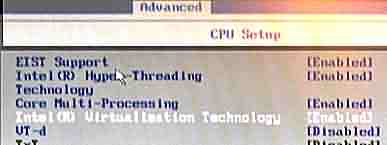 Set
Your Hypervisor on Stun! Set
Your Hypervisor on Stun!
Tue
4/28/20. And then, after many a summer, along came another desktop and
virtualbox, after numerous bogus errors, managed to admit “Not in
a
hypervisor partition” which, googled, led me to the obvious solution
—
groveling in the dangerous BIOS where, indeed, the “Intel(R)
Virtualization Technology” was
disabled, until I foolishly enabled it.
Flight
Simulator 2004 — the
sorrow
etc.
5/20. So I did
install a game into VirtualBox! ... I installed my ebay $20 Microsoft
Flight
Simulator 2004 in
windows 10:
the install worked, but it refused to run
there. ... So then I mapped the flight simulator directory as
read/write
into my vbox xp thing
— and it ran
great! ... Oh, I had to let it see an actual CD drive, so I could put
in
the copy-extortion
disk 4. ... The point here
is to provide the poor aged computerist with the benign beauty of
wandering
aerial landscapes without
the
ridiculous modern gaming requirements.
... And so it does.
...
But then I reached for the stars, and tried to make a joystick
work.
... First of all, vbox 6.0.22 wouldn’t let me set the usb to 2.0;
insisted on the lowest USB 1.1 setting. That was because I had
foolishly installed
Oracle_VM_VirtualBox_Extension_Pack-6.1.8.vbox-extpack
which oracle
said I should somewhere probably presumably. Anyway the correct,
matching,
Oracle_VM_VirtualBox_Extension_Pack-6.0.22.vbox-extpack
is the
ticket, and then I could gloriously set usb 2.0. I will say vbox was
perfectly happy to perform the “downgrade” — no doubt
from
long
experience. ... And whadda ya know!?!? I started my vbox XP and it said
“found new hardware” “game something” and installed
without tremor!
 ...
But no joystick. ... And antique Usux™ — from beyond 8/04!
— then complained that
my hardware has changed so much I’d have to go through “activation”
aka copy-extortion
again. ... It was probably me wickedly clicking the “3d” checkbox
in
vbox — so the game would be happy! ... And so I bowed before
the Usux™ robot yet again, for 20 minutes or so; got screen shots
this time! — i.e., of the ridiculous 400-digit (approximate) number
I
had to laboriously enter, which the perky robot claimed I’d be able
to
use again the next time this happened.... ...
But no joystick. ... And antique Usux™ — from beyond 8/04!
— then complained that
my hardware has changed so much I’d have to go through “activation”
aka copy-extortion
again. ... It was probably me wickedly clicking the “3d” checkbox
in
vbox — so the game would be happy! ... And so I bowed before
the Usux™ robot yet again, for 20 minutes or so; got screen shots
this time! — i.e., of the ridiculous 400-digit (approximate) number
I
had to laboriously enter, which the perky robot claimed I’d be able
to
use again the next time this happened....
The Kindly Internet Know-it-alls
I
must re-emphasize,
once again, that the
vbox twit standard is
gushingly
puerile/ignorant. ... Pitifully trying to automate my DRM
obeisance, I googled how to turn-on the wireless, and in one forum an
idiot explained firmly it was impossible. Except apparently you just,
in the network settings, turn-on a second network adapter with a “NAT”
setting and it springs to life. Mumbo-jumbo, to be sure, but hardly
impossible. ... Of course the Usux™ robot refused to use
the wireless, so I had to grovel on the phone again.
 Joystick
At
Last Joystick
At
Last
So,
following my own advice, I just kept googling and eventually found-out
the obvious stupid simple way to get my vbox XP joystick, as per the
beautiful illustration — which is to just click on the “+”
things I put
a red square around, and select the usb device you want to appear in
your beautiful virtual box. The vbox illuminati refer to this as a
“filter”
in an effort to frighten/confuse....
Inside
vbox XP, (1.) command-line “joy.cpl”, (2.) “properties”,
(3.)
“test” tab, and bob’s ur uncle. ... At least one “joytester.exe”
doesn’t work in XP or
my
Win10, and “joysticktest.exe” worked in win10,
but crashed in XP. But joy.cpl is the path of wisdom in XP and
win10. ... Actually, joytester.exe kind-of works in win10 — although
it claims there is
no joystick, it nevertheless changes readings as I fiddled the stick.
But the existence of these programs is dubious, since joy.cpl is
available. Probably written for MSDOS
or
win95.
... And so now I’m toying
with getting a more recent flightsim that might run in win10. But
probably
won’t....
 Recessional Recessional
There
is a “flight
simulator 2020”, probably unplayable
on my humdrum desktops and in any case probably too expen$ive
— or, wait, it’s non-existent:
“available 2020”.
Which makes the most recent one 2006!
And the joysticks appear to be neglected in favor of “game pads”
whatever they are. ... So as is appropriate, my pitiful preoccupations
are once again obsolete. ... Somewhere along the line people got
bored with flight simulation — maybe the alarming
mortality of actual small planes and their pilots had something to do
with it. ... Perhaps, like me, they were unable to control the
sprightly joystick, and were constantly crashing into the grand
canyon....
And thus in complete innocence I have blundered into
another useless antiquity, like the DSLR
and
the silly cameras. And
like them, it was conceivably
also sidelined by the all-conquering iphone,
so superior for playing stupid games....
FS 2006 aka
“X” — works in Win10!
6/20.
And so I pitifully attempted to install flight simulator 2006 which,
apparently, uninstalled the 2004 product without asking — well it
claimed it was uninstalling the “previous program” anyway —
showing
Usux™’s been challenging the heights of mediocrity since at
least 2006!
... But
after about 5 minutes “removing program” it settled-down to
industriously copying files from its space-age DVD
media....
 And
I am too harsh; it didn’t
uninstall Flight Simulator
2004, or at least fs2004 still works in virtualbox.
I guess the softies™
just wanted to frighten me. ... But most importantly, it works in
windows 10! ... Which, I assume, was specially-jiggered to do that. ...
So
all my labors, including the 20 minutes of durance vile submission to
another
Usux™ robot on the
phone, were crowned with abysmal pointless victory.... And
I am too harsh; it didn’t
uninstall Flight Simulator
2004, or at least fs2004 still works in virtualbox.
I guess the softies™
just wanted to frighten me. ... But most importantly, it works in
windows 10! ... Which, I assume, was specially-jiggered to do that. ...
So
all my labors, including the 20 minutes of durance vile submission to
another
Usux™ robot on the
phone, were crowned with abysmal pointless victory....
X-Plane!Incidentally
the ~$70? X-Plane free demo
seemed to work OK in windows 11 here also, although of course I haven’t
managed to execute a take-off with any
flight simulator....
 Midtown Madness Midtown Madness
8/20. Unlike
the estimable flight
simulator, microsoft
midtown madness has no late model successor that’ll work in win10.
But it worked
— kind-of — in the beloved vbox!
The mouse
is totally gershtunk,
but I
could start the “quick race”, “cruise” —
well,
something or other
— with arrow keys, tab, ESC (exits stupid movie at the front), and
enter. And of course I got my joystick
in vbox, without which I suppose it wouldn’t be nearly as much fun,
but they’re probably keyboard thingeys....
But I suppose I
should
confess that all I do in the stupid game
is smash
things — other
cars, lampposts, mail boxes, fire hydrants,
whatever — and that’s just as exhilarating as ever! ... I installed
it inside
the vbox XP system from
its CD, which I have
to leave in the drive to implement the copy
extortion.
... But once I start smashing those lamp
posts — watch out!
... I
haven’t managed to rouse the gendarmerie yet, but I remember I got
them
chasing me in the old days and I’m sure I will again. I’ve
already
hit
a few police cars, that show-up after a few lamp posts....

 Windows
95?! Windows
95?!
Mon 4/27/20. So this fellow’s
got a “win95” app that runs
on win10,
or the mac!, or probably other windows or who knows. It’s perhaps
a
little crankier than vbox,
and access to other or its own drives is tricky — but it’s
got
a
free copy
of usux® frontpage! ... It is
really slow because I suppose it’s
emulated,
so the guy can run it on his
amiga or something. Vbox,
in contrast, uses
the 386 et al
CPUs hidden
inside our super-modern equipment....

|